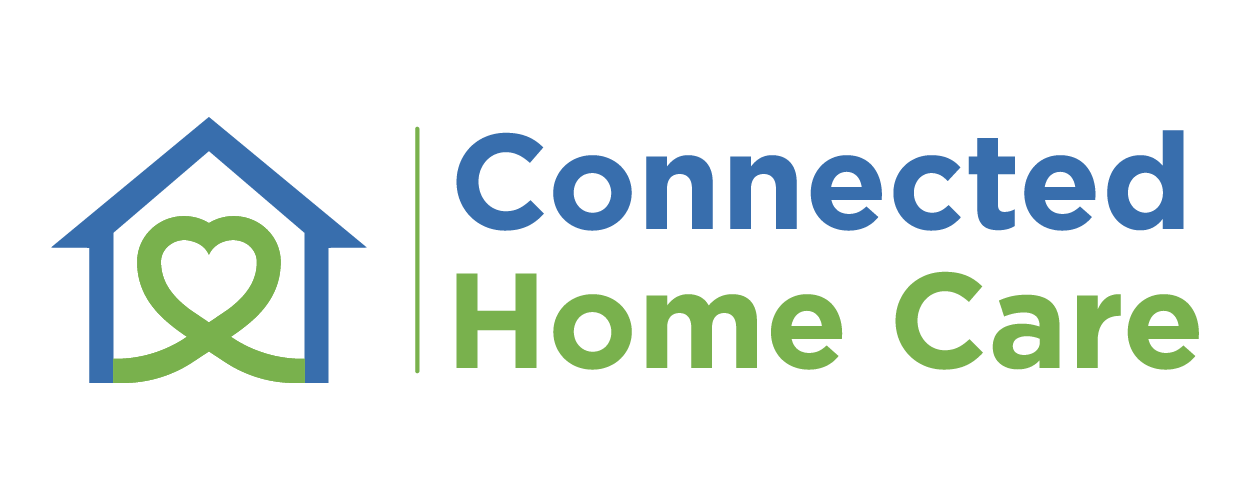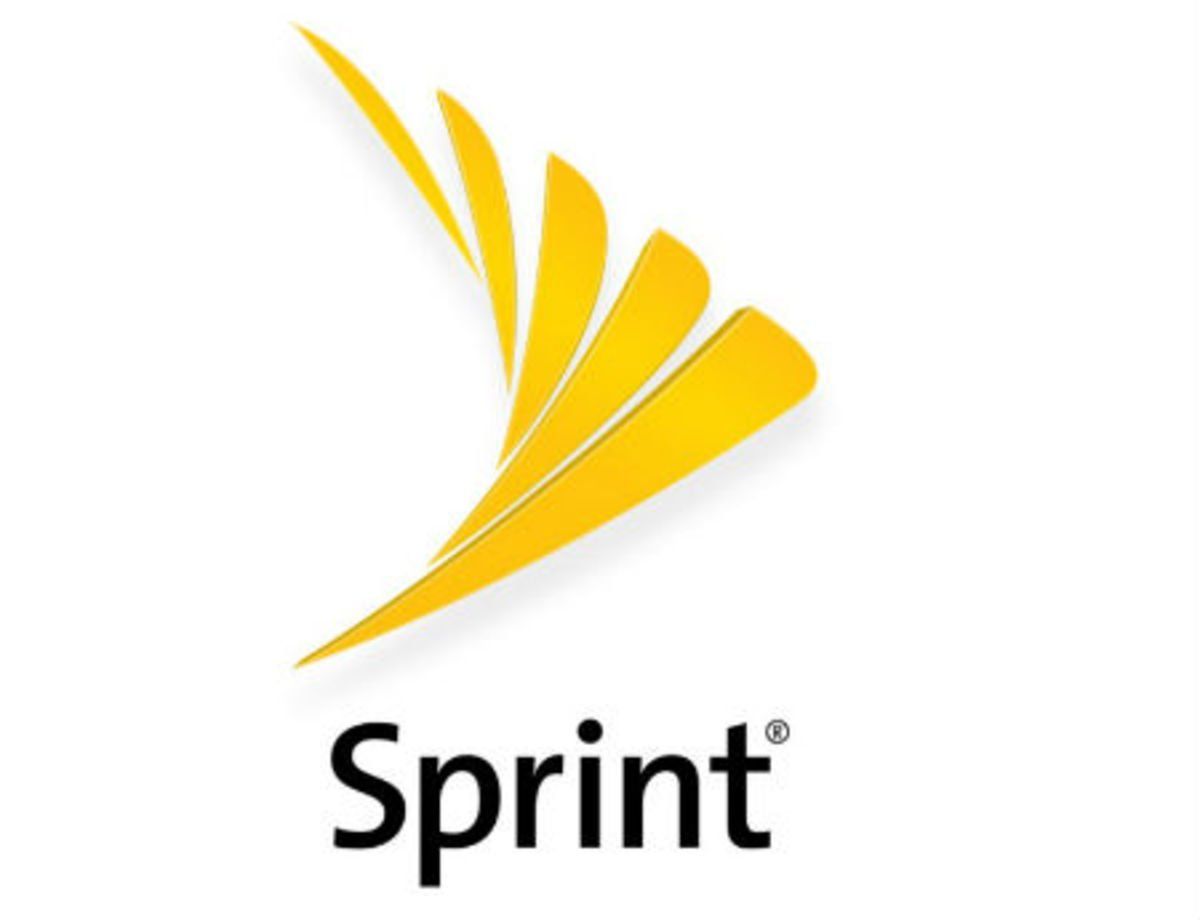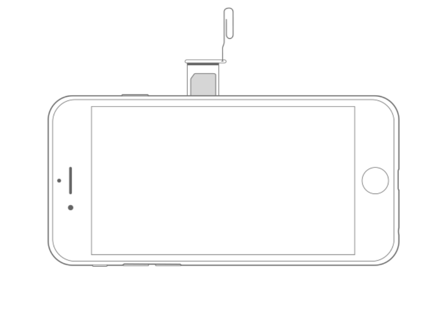Bring your existing iPhone device to Sprint
Bring your existing iPhone device to Sprint
Back Up information
Backup includes:
App data, Apple Watch backups, Call history, Device settings, HomeKit configuration, Home screen and app organization, iMessage, text (SMS), and MMS messages, Photos and videos on your iPhone (Not Cloud), iPad, and iPod touch, Purchase history from Apple services (like your music, movies, TV shows, apps, and books, Ringtones, Visual Voicemail password (requires the SIM card that was in use during backup).
Backup Doesn’t include:
The information already stored in iCloud, like Contacts, Calendars, Bookmarks, Mail, Notes, shared photos, iCloud Photo Library, My Photo Stream, Health data, and files you store in iCloud Drive. You can check and Change these apps by going to Settings
> [your name]
> iCloud
> (If you use iOS 11, tap Manage Storage > Backup. If you use iOS 10.3, tap iCloud Storage > Manage Storage) > Choose the Name of the iPhone
> Turn off any apps you don’t want to backup
What Does iCloud Backup:
Visit https://support.apple.com/en-us/HT207428
for more details.
Manage iCloud Storage:
Visit https://support.apple.com/en-us/ht204247
Back Up Device
- Make sure you’re connected to a power source and Wifi.
- You must have an Apple ID and Password. If you don’t you can create one.
- Check that you have enough available space in iCloud for the backup. When you sign in to iCloud, you get 5GB of iCloud storage for free. If you need more iCloud storage, you can buy more from your iPhone, iPad, iPod touch, or Mac.
- Go to Settings > [your name], and tap iCloud. If you’re using iOS 10.2 or earlier, go to Settings, then scroll down and tap iCloud.
- Tap “iCloud Backup”. On units running iOS 10.2 or earlier tap “Backup”
- Stay Connected to WiFi until the Backup is complete.
Prepare your Existing Device to Port to Sprint
- Power your iPhone off.
- Remove your Old Sim and insert the New Sprint SIM. To pop open the SIM tray, insert a paper clip or a SIM-eject tool into the hole beside the tray. Push in, towards the iPhone, but don’t force it (Image 1 Below)
- Leave the Phone Powered off until the “Port Your Number Using the IVR” step below is done.
Port Your Number Using The IVR
IMPORTANT:
Must be done within 30 days from date shown on bottom of device packing list – otherwise will port over automatically and your Verizon phone will stop working
- Turn off your current device and never turn on the Sprint device until you have completed these steps below
- Dial 866-437-1818 from a phone other than the two you have in front of you.
- When prompted for the phone number please enter in your cell phone number
- When asked for the passcode please use (billing zip code on customer account- 01742)
- You will then hear a message stating your port will complete within 15 minutes- you can disconnect the call at that point. Please keep both devices off during this 15 minutes. If you don’t hear this message and get transferred to a Porting Specialist please hang up and try again.
- Once the Port IVR has completed please turn the phone on.
- It will go through activation steps.
- Once you see Sprint and have signal your phone is active.
- In most cases you won’t have to restore the device. All your information should have remained in the phone.
- It might ask you to enter your Apple ID and Password.
The next steps are recommended, especially if the device isn’t working or activate completely.
Update Data Profile
• When Sprint displays in the top left corner, the iPhone update has completed
- Tap Phone icon.
- Tap Key Pad if necessary.
- Enter ##873283# then tap Call icon.
- When Starting Service Update appears, tap OK.
- When Service Update Complete appears, tap OK.
• When Sprint displays in the top left corner, the iPhone update has completed
Update Network Settings
- Turn On iPhone by pressing and holding the Power button at top right of iPhone.
- Tap Phone.
- Tap Key Pad if necessary.
- Type ##CLEAR# (##25327#)
- Tap Call.
- At the Resetting Subscriber Settings prompt, tap OK.
- Allow the radio to reset